Frequently asked questions
FAQ
The Skin Perfection or Color Genius action no longer works after a Photoshop update.
During certain Photoshop updates, the script you had installed in the Photoshop “scripts” folder is not copied to the new version’s folder. Follow the installation procedure again, adapt the script folder’s path to that of the most recent Photoshop version on your computer, and relaunch Photoshop.
After installing the Color Genius panel, I can't find the menu to activate it in Photoshop.
On MacOS, the latest native versions of Photoshop for M1/M2 processors no longer support developed panels such as Color Genius (v1.0 CEP).
Download the new UXP version from your account or activate Photoshop’s Rosetta mode to use the old panel version. To do this, go to your applications, find the Photoshop icon, then right-click and “read information.” In the information window that opens, check the “Open with Rosetta” box and relaunch Photoshop. !! Some of Photoshop 2023’s latest tools will work only to a limited extent in Rosetta mode, and some tools will simply not be available.
I had bought a workshop on the old platform and lost my progress.
Unfortunately, progress is lost. At the time of migration, we had announced that progress would not be transferred due to the change of platform and the lack of access to customer data from our previous platform. There’s nothing we can do.
I had bought a workshop, a panel, or another product on the old platform, and I no longer have access to it.
If your account has not been transferred or your accesses no longer work, please send us proof of purchase of the product(s) in question to [email protected] and we will send you instructions on how to proceed.
I have a pirated version of Photoshop. Can I use the Photoshop panels?
There is no guarantee of functionality, and no support is offered to users of unofficial versions, pirated versions, or non-compatible versions of Photoshop or other Adobe products.
When installing a panel for Photoshop, the CCX file is not recognized.
Reason 1
The *.CCX installation file must be located on the same disk as Adobe Photoshop and Creative Cloud in order to install correctly. On Windows, this is usually the C: disk; on MacOS, the Macintosh HD disk.
Reason 2
If nothing happens after double-clicking on the *.CCX file, or if it is not recognized, follow these steps:
macOS: Right-click on the *.CCX file, select Open with, and then select the AdobePluginInstallerAgent application. in:
Macintosh HD/Library/Application Support/Adobe/Adobe Desktop Common/UPI/AdobePluginInstallerAgent
or on macOS Monterey 12.4 and higher, the UnifiedPluginInstallerAgent application located at in:
Macintosh HD/Library/Application Support/Adobe/Adobe Desktop Common/RemoteComponents/UPI/UnifiedPluginInstallerAgent
Windows: Right-click on the *.CCX file, choose Open with ▸ More applications, scroll down and find to search for another app on this PC, then find the file:
C:\Program Files (x86)\Common FilesAdobeAdobe Desktop Common\UPI\<wbr />AdobePluginInstallerAgent
and select AdobePluginInstallerAgent.
When installing a panel for Photoshop, Creative Cloud does not recognize the CCX file.
Make sure that the *.CCX file is located on the same disk as Adobe Photoshop and Adobe Creative Cloud, as described in the section “Unrecognized CCX file”.
When installing a panel for Photoshop, the error Code 2 in Creative Cloud appears.
This is a file system error. Either you don’t have the necessary permissions on the folder where the CCX file is located, or your hard disk is running out of free storage space. Free up some space on your disk, and make sure you have sufficient rights to the folder containing the *.CCX file, restart Adobe Creative Cloud, and then try installing the panel again.
Contact support
Contact us
If you have any questions or technical problems, please contact us using the following form.
*** We do our best to respond within 24-48 hours on working days between 8 am and 5 pm.
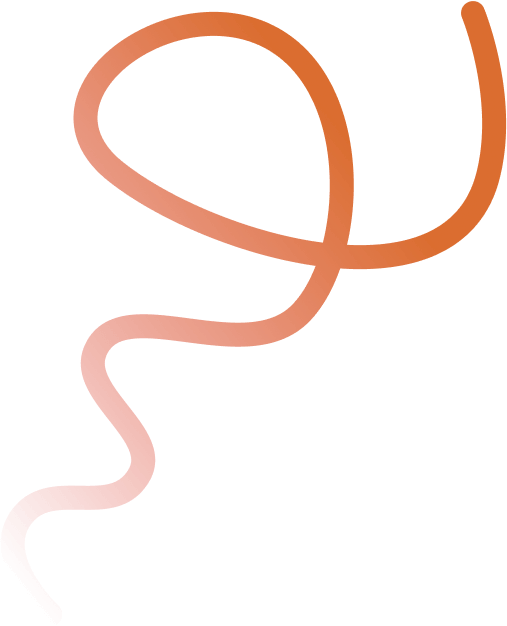
Creativeshift.io
Creativeshift is a platform dedicated to visual artists and creative professionals. We offer a wide variety of Photoshop panels, online workshops, and other resources designed to inspire and help elevate your art. Whether you're a pro or a hobbyist, discover our innovative solutions to transform your creative practice.
Products
Photoshop Panels
Workshops
Presets & LUTs
AI content
Scripts
Brushes
All products
